效果(完整代码在底部):
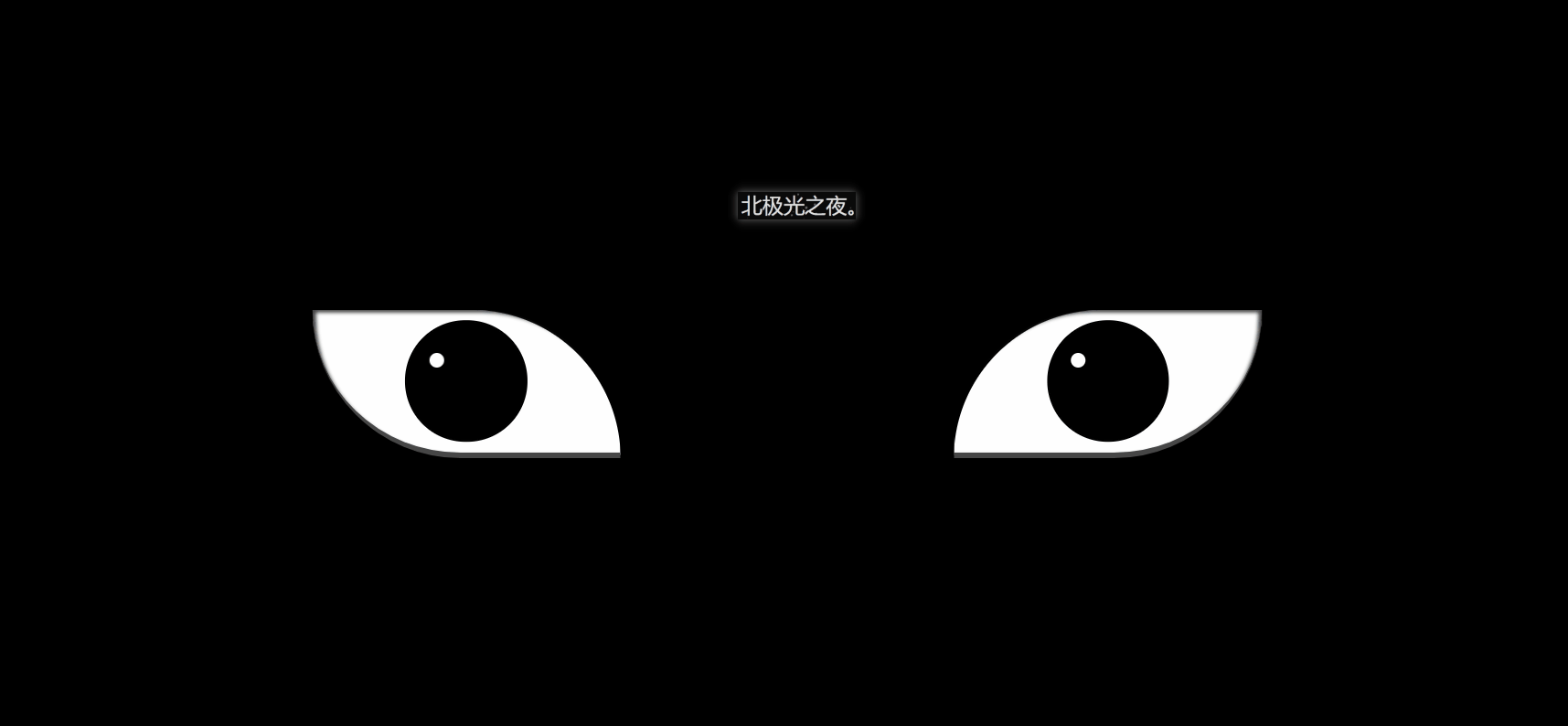
实现并不难,都是重复的代码比较多。
实现(可跟着一步一步写):
1. 先定义基本标签:
<!-- 血轮眼 -->
<div class="zuo">
<!-- 眼睛最中间那个黑点 -->
<div class="zuoZong">
<!-- 三勾玉所在的圈 -->
<div class="zuoYu">
<!-- 三个勾玉 -->
<span class="yu"></span>
<span class="yu"></span>
<span class="yu"></span>
</div>
</div>
</div>
<!-- 轮回眼 -->
<div class="you">
<!-- 眼睛最中间那个黑点 -->
<div class="dian"></div>
<!-- 3个轮回圈 -->
<div class="youYu">
<span class="quan" style="--r:2;"></span>
<span class="quan" style="--r:3;"></span>
<span class="quan" style="--r:4;"></span>
</div>
</div>
2. 定义左右眼的基本css样式:
.zuo , .you{
width: 250px;
height: 120px;
background-color: rgb(255, 255, 255);
border-bottom: 5px solid rgb(70, 70, 70);
overflow: hidden;
position: relative;
}
border-bottom: 5px solid rgb(70, 70, 70); 给个灰色的眼底。
overflow:溢出隐藏。
position: relative; 相对定位。
3. 开始先定义血轮眼的基本样式:
.zuo{
transform: translateX(-135px);
border-radius: 0 120px 0 120px;
box-shadow: inset 3px 2px 3px rgba(17, 17, 17, 0.8);
}
transform: translateX(-135px); 向左偏移,让两眼分开。
border-radius:给两个角设置弧度,形成眼睛形状。
bos-shadowL给眼角一点阴影。
4. 设置眼球宽高等:
.zuo::after{
content: '';
position: absolute;
top: 50%;
left: 50%;
transform: translate(-50%,-50%);
width: 95px;
height: 95px;
border-radius: 50%;
border: 2px solid #000;
animation: colour 2s linear forwards;
}
@keyframes colour{
0%,30%{
background-color: rgb(0, 0, 0);
}
100%{
background-color: rgb(255, 4, 4);
}
}
position: absolute; 绝对定位
top: 50%;
left: 50%;
transform: translate(-50%,-50%); 居中对齐。
animation:设置动画,让其变红色。forward:继承最后一帧的属性。
background-color: rgb(0, 0, 0); 黑色
background-color: rgb(255, 4, 4); 红色。
5. 设置眼球正中间的黑点,都是些定位大小啥的,然后设置动画然它慢慢变大:
.zuoZong{
position: absolute;
top: 50%;
left: 50%;
transform: translate(-50%,-50%);
width: 0px;
height: 0px;
border-radius: 50%;
background-color: rgb(0, 0, 0);
z-index: 1;
animation: da 3s linear forwards;
}
@keyframes da{
100%{
width: 15px;
height: 15px;
}
}
6. 设置三勾玉所在的圈,设置动画让其显示与旋转:
.zuoYu{
position: absolute;
top: -25px;
left: -25px;
bottom: -25px;
right: -25px;
border-radius: 50%;
border: 2px solid rgb(0, 0, 0);
animation: zhuan 2s linear 2s forwards;
opacity: 0;
}
@keyframes zhuan{
100%{
opacity: 1;
transform: rotate(720deg);
}
}
position: absolute;
top: -25px;
left: -25px;
bottom: -25px;
right: -25px; 大小。
border-radius: 50%;圆形。
border: 2px solid rgb(0, 0, 0); 黑色边框。
opacity:0;透明度为0;
transform: rotate(720deg); 旋转720度。
7. 制作三勾玉,先做一个圆,再用双伪类制作一个圆弧,两者结合就是勾玉了:
.zuoYu .yu{
position: absolute;
width: 15px;
height: 15px;
border-radius: 50%;
background-color: rgb(0, 0, 0);
}
.zuoYu .yu::after{
content: '';
position: absolute;
top: -6px;
left: -1px;
width: 6px;
height: 20px;
border-radius: 50%;
border-left: 6px solid rgb(0, 0, 0);
}
border-radius: 50%;
border-left: 6px solid rgb(0, 0, 0);
先让伪类为圆,再只设置一条边框,圆弧形成,再定位在父元素上,形成勾玉。
8. 给勾玉设置动画,让其从最中间变大旋转到勾玉所在的圈:
.zuoYu .yu:nth-child(1){
animation: yu1 2s ease-in 2s forwards;
}
@keyframes yu1{
0%{
opacity: 0;
left: 50%;
top: 50%;
transform:translate(-50%,-50%) scale(0.1) ;
}
100%{
left: 50%;
top: -9%;
transform: scale(1) rotate(80deg);
}
}
left: 50%;
top: 50%; 在最中间。
opacity:透明。
scale(0.1);缩小。
100%{…}到对应位置,同时变不透明和放大成正常大小。
9. 一样的,给其它两个勾玉动画:
.zuoYu .yu:nth-child(2){
animation: yu2 2s ease-in 2s forwards;
}
@keyframes yu2{
0%{
opacity: 0;
left: 50%;
top: 50%;
transform: translate(-50%,-50%) scale(0.1) ;
}
100%{
top: 60%;
left: -9%;
transform: scale(1) rotate(-60deg);
}
}
.zuoYu .yu:nth-child(3){
animation: yu3 2s ease-in 2s forwards;
}
@keyframes yu3{
0%{
opacity: 0;
right: 50%;
top: 50%;
transform: translate(-50%,-50%) scale(0.1);
}
100%{
top: 60%;
right: -9%;
transform: scale(1) rotate(180deg);
}
}
10.给两个眼睛都设置一个白点,相当于反光效果吧,至此血轮眼做完了:
.zuo::before,.you::before{
content: '';
position: absolute;
left: 38%;
top: 30%;
width: 12px;
height: 12px;
border-radius: 50%;
background-color: rgb(255, 255, 255);
z-index: 10;
}
position: absolute;
left: 38%;
top: 30%; 定位相应的位置。
background-color: rgb(255, 255, 255); 白色。
z-index: 10; 设置为10,显示在最上层。
11.设置轮回眼基本css样式,跟血轮眼一样:
.you{
transform: translateX(135px);
border-radius: 120px 0 120px 0;
box-shadow: inset -3px 2px 3px rgba(17, 17, 17, 0.8);
}
12.设置眼球宽高等:
.you::after{
content: '';
position: absolute;
top: 50%;
left: 50%;
transform: translate(-50%,-50%);
width: 95px;
height: 95px;
border-radius: 50%;
border: 2px solid #000;
animation: youcolor 2s linear forwards;
}
@keyframes youcolor{
0%,30%{
background-color: rgb(0, 0, 0);
}
100%{
background-color: rgb(144, 130, 183);
}
}
position: absolute; 绝对定位
top: 50%;
left: 50%;
transform: translate(-50%,-50%); 居中对齐。
animation:设置动画,让其变紫色。forward:继承最后一帧的属性。
background-color: rgb(0, 0, 0); 黑色
background-color: rgb(144, 130, 183); 紫色。
13. 设置眼球最中间的黑点,跟血轮眼也差不多:
.dian{
position: absolute;
top: 50%;
left: 50%;
background-color: #000;
transform: translate(-50%,-50%);
border-radius: 50%;
z-index: 10;
animation: youda 3s linear forwards;
}
@keyframes youda{
0%{
height: 0px;
width: 0px;
}
100%{
height: 15px;
width: 15px;
}
}
14. 设置轮回眼每个圈,同时设置动画让其变大:
.youYu{
position: absolute;
top: 50%;
left: 50%;
transform: translate(-50%,-50%);
}
.quan{
position: absolute;
border-radius: 50%;
border: 2px solid #000;
z-index: calc(1 - var(--r));
animation: zhi 2s ease-out 2s forwards;
}
@keyframes zhi{
0%{
top: calc(var(--r) * 1px);
left: calc(var(--r) * 1px);
right: calc(var(--r) * 1px);
bottom: calc(var(--r) * 1px);
}
100%{
top: calc(var(--r) * -35px);
left: calc(var(--r) * -35px);
right: calc(var(--r) * -35px);
bottom: calc(var(--r) * -35px);
background-color: rgb(187, 177, 214);
}
}
z-index: calc(1 - var(–r)); 计算,让最开始的圈显示在最上层。
animation:设置动画,让轮回圈慢慢变大,同时变成紫色。
完整代码:
<!DOCTYPE html>
<html lang="zh-CN">
<head>
<meta charset="UTF-8">
<meta http-equiv="X-UA-Compatible" content="IE=edge">
<meta name="viewport" content="width=device-width, initial-scale=1.0">
<title>Document</title>
<style>
*{
margin: 0;
padding: 0;
box-sizing: border-box;
}
body{
height: 100vh;
display: flex;
justify-content: center;
align-items: center;
background-color: #000;
}
.zuo , .you{
width: 250px;
height: 120px;
background-color: rgb(255, 255, 255);
border-bottom: 5px solid rgb(70, 70, 70);
overflow: hidden;
position: relative;
}
.zuo{
transform: translateX(-135px);
border-radius: 0 120px 0 120px;
box-shadow: inset 3px 2px 3px rgba(17, 17, 17, 0.8);
}
.zuo::after{
content: '';
position: absolute;
top: 50%;
left: 50%;
transform: translate(-50%,-50%);
width: 95px;
height: 95px;
border-radius: 50%;
border: 2px solid #000;
animation: colour 2s linear forwards;
}
@keyframes colour{
0%,30%{
background-color: rgb(0, 0, 0);
}
100%{
background-color: rgb(255, 4, 4);
}
}
.zuoZong{
position: absolute;
top: 50%;
left: 50%;
transform: translate(-50%,-50%);
width: 0px;
height: 0px;
border-radius: 50%;
background-color: rgb(0, 0, 0);
z-index: 1;
animation: da 3s linear forwards;
}
@keyframes da{
100%{
width: 15px;
height: 15px;
}
}
.zuoYu{
position: absolute;
top: -25px;
left: -25px;
bottom: -25px;
right: -25px;
border-radius: 50%;
border: 2px solid rgb(0, 0, 0);
animation: zhuan 2s linear 2s forwards;
opacity: 0;
}
@keyframes zhuan{
100%{
opacity: 1;
transform: rotate(720deg);
}
}
.zuoYu .yu{
position: absolute;
width: 15px;
height: 15px;
border-radius: 50%;
background-color: rgb(0, 0, 0);
}
.zuoYu .yu::after{
content: '';
position: absolute;
top: -6px;
left: -1px;
width: 6px;
height: 20px;
border-radius: 50%;
border-left: 6px solid rgb(0, 0, 0);
}
.zuoYu .yu:nth-child(1){
animation: yu1 2s ease-in 2s forwards;
}
@keyframes yu1{
0%{
opacity: 0;
left: 50%;
top: 50%;
transform:translate(-50%,-50%) scale(0.1) ;
}
100%{
left: 50%;
top: -9%;
transform: scale(1) rotate(80deg);
}
}
.zuoYu .yu:nth-child(2){
animation: yu2 2s ease-in 2s forwards;
}
@keyframes yu2{
0%{
opacity: 0;
left: 50%;
top: 50%;
transform: translate(-50%,-50%) scale(0.1) ;
}
100%{
top: 60%;
left: -9%;
transform: scale(1) rotate(-60deg);
}
}
.zuoYu .yu:nth-child(3){
animation: yu3 2s ease-in 2s forwards;
}
@keyframes yu3{
0%{
opacity: 0;
right: 50%;
top: 50%;
transform: translate(-50%,-50%) scale(0.1);
}
100%{
top: 60%;
right: -9%;
transform: scale(1) rotate(180deg);
}
}
.zuo::before,.you::before{
content: '';
position: absolute;
left: 38%;
top: 30%;
width: 12px;
height: 12px;
border-radius: 50%;
background-color: rgb(255, 255, 255);
z-index: 10;
}
.you{
transform: translateX(135px);
border-radius: 120px 0 120px 0;
box-shadow: inset -3px 2px 3px rgba(17, 17, 17, 0.8);
/* filter: drop-shadow( 8px -5px 3px rgb(216, 59, 59));
*/ }
.you::after{
content: '';
position: absolute;
top: 50%;
left: 50%;
transform: translate(-50%,-50%);
width: 95px;
height: 95px;
border-radius: 50%;
border: 2px solid #000;
animation: youcolor 2s linear forwards;
}
@keyframes youcolor{
0%,30%{
background-color: rgb(0, 0, 0);
}
100%{
background-color: rgb(144, 130, 183);
}
}
.dian{
position: absolute;
top: 50%;
left: 50%;
background-color: #000;
transform: translate(-50%,-50%);
border-radius: 50%;
z-index: 10;
animation: youda 3s linear forwards;
}
@keyframes youda{
0%{
height: 0px;
width: 0px;
}
100%{
height: 15px;
width: 15px;
}
}
.youYu{
position: absolute;
top: 50%;
left: 50%;
transform: translate(-50%,-50%);
}
.quan{
position: absolute;
border-radius: 50%;
border: 2px solid #000;
z-index: calc(1 - var(--r));
animation: zhi 2s ease-out 2s forwards;
}
@keyframes zhi{
0%{
top: calc(var(--r) * 1px);
left: calc(var(--r) * 1px);
right: calc(var(--r) * 1px);
bottom: calc(var(--r) * 1px);
}
100%{
top: calc(var(--r) * -35px);
left: calc(var(--r) * -35px);
right: calc(var(--r) * -35px);
bottom: calc(var(--r) * -35px);
background-color: rgb(187, 177, 214);
}
}
</style>
</head>
<body>
<!-- 血轮眼 -->
<div class="zuo">
<!-- 眼睛最中间那个黑点 -->
<div class="zuoZong">
<!-- 三勾玉所在的圈 -->
<div class="zuoYu">
<!-- 三个勾玉 -->
<span class="yu"></span>
<span class="yu"></span>
<span class="yu"></span>
</div>
</div>
</div>
<!-- 轮回眼 -->
<div class="you">
<!-- 眼睛最中间那个黑点 -->
<div class="dian"></div>
<!-- 3个轮回圈 -->
<div class="youYu">
<span class="quan" style="--r:2;"></span>
<span class="quan" style="--r:3;"></span>
<span class="quan" style="--r:4;"></span>
</div>
</div>
</body>
</html>
到此这篇关于html+css实现血轮眼轮回眼特效 的文章就介绍到这了,更多相关html血轮眼轮回眼特效 内容请搜索以前的文章或继续浏览下面的相关文章,希望大家以后多多支持!



